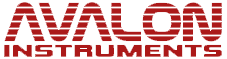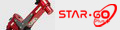- Posts: 15
- Thank you received: 0
Question Mount alignment data lost or retained when mount is shutdown?
- zubiriman
- Topic Author
- Offline
- New Member
-

Less
More
11 Sep 2022 19:23 #1041
by zubiriman
Mount alignment data lost or retained when mount is shutdown? was created by zubiriman
According to the StarGo manual, p. 33, "Park button moves the mount to the parking in the positions previously defined.
Using the Park function enables the mount to be switched off and restarted, even
after many days, without losing the sky alignment." For example, I align the mount with 4 stars with CdC or SkySafari, and the StarGo panel shows 4/24 Star Align. I park the mount and switch it off, and close out the StarGo program on the PC. When I restart, and Unpark the mount, the display reverts to 0/24 Star Align. So is the alignment lost or retained? Or does something else need to be done to retain and restore the alignment?
Using the Park function enables the mount to be switched off and restarted, even
after many days, without losing the sky alignment." For example, I align the mount with 4 stars with CdC or SkySafari, and the StarGo panel shows 4/24 Star Align. I park the mount and switch it off, and close out the StarGo program on the PC. When I restart, and Unpark the mount, the display reverts to 0/24 Star Align. So is the alignment lost or retained? Or does something else need to be done to retain and restore the alignment?
Please Log in or Create an account to join the conversation.
- Stefano82
-

- Offline
- Administrator
-

- Don't panic
12 Sep 2022 12:14 #1042
by Stefano82
Stefano
Avalon Instruments Team
Replied by Stefano82 on topic Mount alignment data lost or retained when mount is shutdown?
Hello
The “Park” feature support the retaining of the alignment with the Polaris but doesn’t support the Sky Model.
This means that after the UNPARK, the mount is aware about it’s position but doesn’t retain the sync performed in the previous session.
If you are working in Multistar mode, you can retain the Sync performed up to 24 stars with the X-solver tool (see instructions from page 82 to page 84 of the StarGo User Manual).
In this way, saving a Model and Loading again in the future session, will restore the Sync previously performed and you’ll see in the StarGo Panel 4/24 stars (in case you’ll performed 4 Syncs).
We also inform you that there is an alternative way to retain the pointing error offset that works with the SINGLE STAR method.
This is possible thanks to the “Realign to absolute position” feature, as explained in the troubleshooting article linked below:
www.avalon-instruments.com/support-2/tro...eature-in-the-stargo
So let us know how you are using your setup, so we can suggest to you among the methods available, the most suitable one for your configuration.
Best regards
The “Park” feature support the retaining of the alignment with the Polaris but doesn’t support the Sky Model.
This means that after the UNPARK, the mount is aware about it’s position but doesn’t retain the sync performed in the previous session.
If you are working in Multistar mode, you can retain the Sync performed up to 24 stars with the X-solver tool (see instructions from page 82 to page 84 of the StarGo User Manual).
In this way, saving a Model and Loading again in the future session, will restore the Sync previously performed and you’ll see in the StarGo Panel 4/24 stars (in case you’ll performed 4 Syncs).
We also inform you that there is an alternative way to retain the pointing error offset that works with the SINGLE STAR method.
This is possible thanks to the “Realign to absolute position” feature, as explained in the troubleshooting article linked below:
www.avalon-instruments.com/support-2/tro...eature-in-the-stargo
So let us know how you are using your setup, so we can suggest to you among the methods available, the most suitable one for your configuration.
Best regards
Stefano
Avalon Instruments Team
Please Log in or Create an account to join the conversation.
- zubiriman
- Topic Author
- Offline
- New Member
-

Less
More
- Posts: 15
- Thank you received: 0
12 Sep 2022 20:18 #1044
by zubiriman
Replied by zubiriman on topic Mount alignment data lost or retained when mount is shutdown?
Stefano is right but it is possible to save a manually created sky model by bringing up X-Solver, connecting any ASCOM camera to allow you to get to the Sky Model window, and clicking "Save Model". The window will show your existing sky model, no matter how it was created. Email me for detailed instructions, including instructions on how to connect CdC and SkySafari. These instructions include several things not covered in the StarGo manual but that I was able to figure out. My email address is: This email address is being protected from spambots. You need JavaScript enabled to view it.. Clear skies to all Avalon users!
Please Log in or Create an account to join the conversation.
- Stefano82
-

- Offline
- Administrator
-

- Don't panic
13 Sep 2022 11:47 #1045
by Stefano82
Stefano
Avalon Instruments Team
Replied by Stefano82 on topic Mount alignment data lost or retained when mount is shutdown?
Hello
In order to save a star alignment up to 24 stars is required to run the X-solver tool, connect it to the StarGo and to a CCD Camera, perform the GoTo, Syncs and click on the “SAVE MODEL” button.
However, if you wish to use the X-solver only as a tool to save the a “N pointing alignment stars” performing GoTo with Carte du Ciel, for example, without using the Plate Solve function, you can choose the “Simulator” in the connection panel instead of any other camera and then Slew, Center and Sync to targets through your planetary software.
In the X-solver SKY MODEL panel, you’ll see a yellow circle representing the telescope current position and green points with the corresponding sequencial Sync number (see attachment).
When you’ll end up with the targets Slew you can save the model and use it again as explained on the User Manual.
This can be uploaded and reused for future session
In case you would like to make another model, it will be possible to follow the same procedure changing the file name during the SAVE file procedure.
However, if your purpose is only to correct the pointing error offset and your setup run in a fixed location, we suggest you to use the “Realign to absolute position” feature and the Single Star alignment method as suggested in the post before.
This procedure is quicker and doesn’t require to be manually recalled every session.
The Carte du Ciel connection procedure with the Avalon ASCOM Driver is explained from page 44 to page 47 of the StarGo User Manual, while the connection with the SkySafari App is explained from page 57 to page 66 of the same User Manual and on the video available at the link below:
www.avalon-instruments.com/component/sps...stargo-and-skysafari
In case you’ll need further instructions, as you proposed above, we will provide you directly via mail.
In order to save a star alignment up to 24 stars is required to run the X-solver tool, connect it to the StarGo and to a CCD Camera, perform the GoTo, Syncs and click on the “SAVE MODEL” button.
However, if you wish to use the X-solver only as a tool to save the a “N pointing alignment stars” performing GoTo with Carte du Ciel, for example, without using the Plate Solve function, you can choose the “Simulator” in the connection panel instead of any other camera and then Slew, Center and Sync to targets through your planetary software.
In the X-solver SKY MODEL panel, you’ll see a yellow circle representing the telescope current position and green points with the corresponding sequencial Sync number (see attachment).
When you’ll end up with the targets Slew you can save the model and use it again as explained on the User Manual.
This can be uploaded and reused for future session
In case you would like to make another model, it will be possible to follow the same procedure changing the file name during the SAVE file procedure.
However, if your purpose is only to correct the pointing error offset and your setup run in a fixed location, we suggest you to use the “Realign to absolute position” feature and the Single Star alignment method as suggested in the post before.
This procedure is quicker and doesn’t require to be manually recalled every session.
The Carte du Ciel connection procedure with the Avalon ASCOM Driver is explained from page 44 to page 47 of the StarGo User Manual, while the connection with the SkySafari App is explained from page 57 to page 66 of the same User Manual and on the video available at the link below:
www.avalon-instruments.com/component/sps...stargo-and-skysafari
In case you’ll need further instructions, as you proposed above, we will provide you directly via mail.
Stefano
Avalon Instruments Team
Please Log in or Create an account to join the conversation.