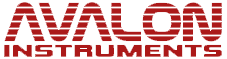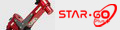- Posts: 15
- Thank you received: 0
Question Using Cartes du Ciel (CdC) to control mount
- zubiriman
- Topic Author
- Offline
- New Member
-

Less
More
07 Aug 2022 17:25 #991
by zubiriman
Using Cartes du Ciel (CdC) to control mount was created by zubiriman
When I connect to CdC, whether direct (USB) connect or Bluetooth connect, neither the Virtual Keypad Panel nor the Star-Go panel with "Sync to Home Position", etc. appears. Is there any way to make them appear? The ASCOM direction buttons don't seem to work.
Please Log in or Create an account to join the conversation.
- zubiriman
- Topic Author
- Offline
- New Member
-

Less
More
- Posts: 15
- Thank you received: 0
13 Aug 2022 23:50 #1001
by zubiriman
Replied by zubiriman on topic Using Cartes du Ciel (CdC) to control mount
I found the answer to my own question. I did some experimentation to find out how programs interact with the StarGo software. This is not documented in the manual. Here is what I found:
1. You cannot use the same channel for two different programs to communicate with the StarGo. You must use two different channels. For example, you cannot use USB or Bluetooth with both the StarGo controller and Cartes du Ciel. What you must do is connect one using USB (direct connect), and the other with wireless, e.g. Bluetooth
2. Connecting the StarGo control program allows you to do the usual control functions, plus get the RA/Dec display and the number of stars in the model. You can then use CdC or another program to do slews and aligns.
3. If you use the StarGo control program over USB, and SkySafari over Bluetooth, you don't need to do the Southern meridian trick--SkySafari knows where the mount is when you connect it.
Here are my instructions for various connection secenarios:
Connection instructions for Bluetooth link to CdC
In order to run both the StarGo control panel and use CdC for positioning, it is necessary to connect the computer via USB, then bring up the StarGo panel. Next proceed to using the Bluetooth link for CdC. It is not possible to run both over the Bluetooth link.
1. Connect USB cable from mount to PC
2. Power down mount, if on, then Power up mount
3. Put mount in CWD position
4. Start StarGo program by clicking on the Avalon icon
5. Connect through USB, which is Com 3.
6. Start up CdC. Must do “Run as Administrator”, otherwise things won’t work right.
7. If necessary, verify that ASCOM has selected the Avalon mount
8. Click Telescope -> Connect Telescope. If telescope doesn’t connect, may be necessary to reboot PC
9. The ASCOM interface appears
10. Click “Configure”
11. On the Popup, select “Bluetooth”, the correct COM port should be seen (usually 4), click OK
12. Now the ASCOM interface will be visible, The StarGo panel can be made visible by moving CdC or switching to another window.
13. Click CONNECT on the ASCOM window. The box next to CONNECT and the one underneath TRACKING should turn green in a few seconds.
14. The mount will be synched to CdC
15. CdC can be used to find and slew to targets. Use hand control to center.
16. Use the search function, or click on an object, then click on the SLEW icon (2nd from right on top row)
17. To add one or more stars or objects to model, choose and object, slew to it, center it with hand control, then click the Sync button (3rd from right in top row). Number of stars in the model can be seen on the StarGo panel.
18. To return to Home (CWD) position, use the button on the StarGo panel.
Connection instructions for Bluetooth link to SkySafari
In order to run both the StarGo control panel and use SkySafari for positioning, it is necessary to connect the computer via USB, then bring up the StarGo panel on the PC. Next proceed to using the Bluetooth link for SkySafari. It is not possible to run both over the Bluetooth link.
1. Connect USB cable from mount to PC
2. Power down mount, if on, then Power up mount
3. Put mount in CWD position
4. Start StarGo program on PC by clicking on the Avalon icon
5. Connect through USB, which is Com 3.
6. Click settings icon and choose Multistar model if desired.
7. In the Align menu, click “Sync Home Position”. It appears that this is sufficient to tell Sky Safari where the mount is pointing.
8. Start up SkySafari on phone or tablet.
9. If necessary, verify that mount settings (Bluetooth, Meade LX200 Classic)
10. Click Connect. If telescope doesn’t connect, try second time or restart phone/tablet. Usually takes 2 times.
11. If necessary, sync SkySafari using star near meridian and southern horizon. It appears that using this method, SkySafari already knows the position of the mount and the southern horizon trick isn’t needed.
12. SkySafari can be used to find and slew to targets. Use hand control or SkySafari controls to center.
13. Use the search function, or click on an object, then click on the GoTo button
14. To add one or more stars or objects to model, choose and object, slew to it, center it with hand control or SkySafari controls, then click the Align button. Number of stars in the model can be seen on the StarGo panel.
15. To return to Home (CWD) position, use the button on the StarGo panel.
Hope this helps everyone! Write to me if you have questions: This email address is being protected from spambots. You need JavaScript enabled to view it..
1. You cannot use the same channel for two different programs to communicate with the StarGo. You must use two different channels. For example, you cannot use USB or Bluetooth with both the StarGo controller and Cartes du Ciel. What you must do is connect one using USB (direct connect), and the other with wireless, e.g. Bluetooth
2. Connecting the StarGo control program allows you to do the usual control functions, plus get the RA/Dec display and the number of stars in the model. You can then use CdC or another program to do slews and aligns.
3. If you use the StarGo control program over USB, and SkySafari over Bluetooth, you don't need to do the Southern meridian trick--SkySafari knows where the mount is when you connect it.
Here are my instructions for various connection secenarios:
Connection instructions for Bluetooth link to CdC
In order to run both the StarGo control panel and use CdC for positioning, it is necessary to connect the computer via USB, then bring up the StarGo panel. Next proceed to using the Bluetooth link for CdC. It is not possible to run both over the Bluetooth link.
1. Connect USB cable from mount to PC
2. Power down mount, if on, then Power up mount
3. Put mount in CWD position
4. Start StarGo program by clicking on the Avalon icon
5. Connect through USB, which is Com 3.
6. Start up CdC. Must do “Run as Administrator”, otherwise things won’t work right.
7. If necessary, verify that ASCOM has selected the Avalon mount
8. Click Telescope -> Connect Telescope. If telescope doesn’t connect, may be necessary to reboot PC
9. The ASCOM interface appears
10. Click “Configure”
11. On the Popup, select “Bluetooth”, the correct COM port should be seen (usually 4), click OK
12. Now the ASCOM interface will be visible, The StarGo panel can be made visible by moving CdC or switching to another window.
13. Click CONNECT on the ASCOM window. The box next to CONNECT and the one underneath TRACKING should turn green in a few seconds.
14. The mount will be synched to CdC
15. CdC can be used to find and slew to targets. Use hand control to center.
16. Use the search function, or click on an object, then click on the SLEW icon (2nd from right on top row)
17. To add one or more stars or objects to model, choose and object, slew to it, center it with hand control, then click the Sync button (3rd from right in top row). Number of stars in the model can be seen on the StarGo panel.
18. To return to Home (CWD) position, use the button on the StarGo panel.
Connection instructions for Bluetooth link to SkySafari
In order to run both the StarGo control panel and use SkySafari for positioning, it is necessary to connect the computer via USB, then bring up the StarGo panel on the PC. Next proceed to using the Bluetooth link for SkySafari. It is not possible to run both over the Bluetooth link.
1. Connect USB cable from mount to PC
2. Power down mount, if on, then Power up mount
3. Put mount in CWD position
4. Start StarGo program on PC by clicking on the Avalon icon
5. Connect through USB, which is Com 3.
6. Click settings icon and choose Multistar model if desired.
7. In the Align menu, click “Sync Home Position”. It appears that this is sufficient to tell Sky Safari where the mount is pointing.
8. Start up SkySafari on phone or tablet.
9. If necessary, verify that mount settings (Bluetooth, Meade LX200 Classic)
10. Click Connect. If telescope doesn’t connect, try second time or restart phone/tablet. Usually takes 2 times.
11. If necessary, sync SkySafari using star near meridian and southern horizon. It appears that using this method, SkySafari already knows the position of the mount and the southern horizon trick isn’t needed.
12. SkySafari can be used to find and slew to targets. Use hand control or SkySafari controls to center.
13. Use the search function, or click on an object, then click on the GoTo button
14. To add one or more stars or objects to model, choose and object, slew to it, center it with hand control or SkySafari controls, then click the Align button. Number of stars in the model can be seen on the StarGo panel.
15. To return to Home (CWD) position, use the button on the StarGo panel.
Hope this helps everyone! Write to me if you have questions: This email address is being protected from spambots. You need JavaScript enabled to view it..
Please Log in or Create an account to join the conversation.